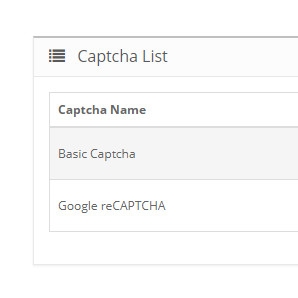How to prevent spamming on your OpenCart store
This section is split into three sections whereby I will go into more details with regards to enabling Captcha & Google reCAPTCHA, what is Advanced CAPTCHA and how does it prevent spamming?
How do I enable Captcha & Google reCAPTCHA:
If you have an OpenCart version 2.1.0.1 or above you will be eligible for all three CAPTCHA options. However it should be noted that the level of security goes up in stages with CAPTCHA:
1) The basic CAPTCHA does a job but is not 100% spam proof. It is better than nothing but if you want better prevention then it is best to look in to Advanced CAPTCHA.
2) Google reCAPTCHA is a step up from the basic CAPTCHA but it is more work for the user to set up. You have to fill in extra fields externally to get the module working.
3) Advanced Captcha is 100% spam proof and invisible to the eye. You can get this by contacting ourselves at info@antropy.co.uk. We have seen an increase in OpenCart users wanting this as it puts an end to spamming once and for all. It is considered the elite of the CAPTCHA family!
We will get onto the Advanced Captcha later on but first things first this is how you can enable the Basic CAPTCHA and the Google reCAPTCHA.
1) On the OpenCart admin section you should click on the extensions drop down list and scroll down to the Captcha section.
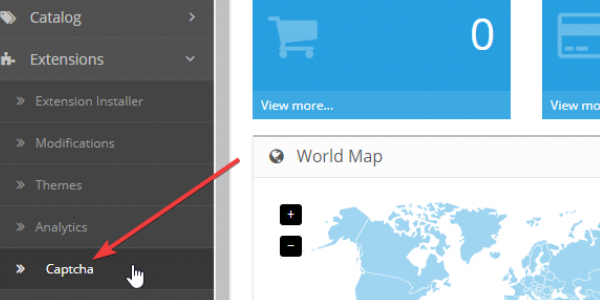
2) This will take you to the Captcha which highlights modules available to enable or disable (Basic Captcha and Google reCAPTCHA).
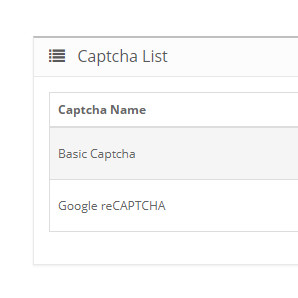
3) You can install either module by clicking on the respective buttons as highlighted below.
The Basic Captcha needs less work to enable as once you have clicked on the install button, hit the edit button and changed the extension status to enabled, it's installed. For the Google reCAPTCHA you need to register your OpenCart store in the Google reCAPTCHA specific website. This will give you a site key and secret key code that you will need to enter to activate the module.
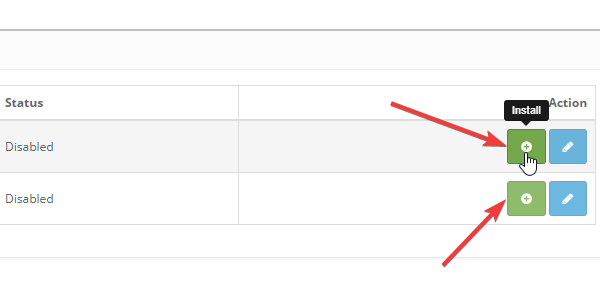
4) Once you have decided to enable one or the other then you need to go back to the OpenCart admin page, click on System and select Settings on the drop down list. Once there click on the edit button.
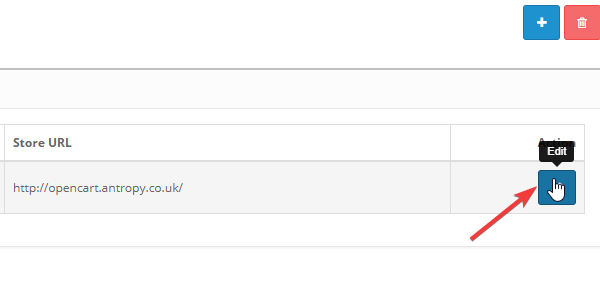
5) Once are on the editing section, click on the Option tab and scroll to the bottom of the page where you will find the Captcha dropdown and tick list. From this you will be able to select which module you would like to enable and to which sections of the site you would like it to be added on?
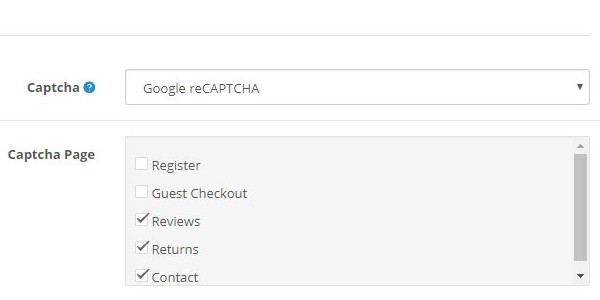
What is Advanced CAPTCHA?
We have seen an increase in spammers still getting past the basic CAPTCHA (and the Google reCAPTCHA is hard to set up and annoys users). When this happens, outgoing email gets blocked (depending on who you host with) so no more emails can be received from the contact form, therefore missing out on potential new business!
The main way to stop the spammers still getting through is to add our advanced CAPTCHA. This is code that can be added by ourselves which so far has prevented 100% of spam. In addition it is invisible to the eye, this means customers do not need to fill out any anti-robot questions such as 'enter the code shown' or 'click on the pictures that show a bus'.
How does it all prevent spamming?
Implementing CAPTCHA, Google reCAPTCHA and especially Advanced CAPTCHA helps to reinforce your website and create an added bit of security. My preferred choice out of all three is the Advanved CAPTCHA as it eradicates spamming once and for all! Contact us to get it installed!
Try it for yourself!
Prevent Contact Form Spam and Bots Registering in OpenCart with this Advanced CAPTCHA