Blog
The Antropy OpenCart Blog
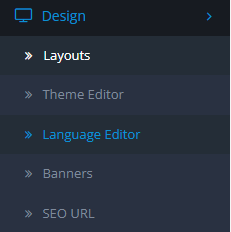
An Introduction to The OpenCart 3 Language Editor
The language editor is quite a nifty feature in OpenCart 3 that can be found in the Admin panel, under the Design-> Language Editor tab: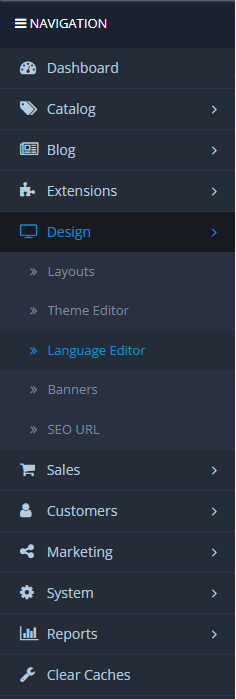
Overview
The language editor exists to edit much of the text that can be found on an OpenCart site. It natively continues the multilingual support of stock OpenCart 3 and easily allows for almost any text to be changed into anything else, in any language supported by your store.
While it is called a "Language Editor", you will find that it can be useful even if your store is only available under one language, as not all of the default text in some pages might fit with what you have in mind for your store.
Usage
To get started with using the language editor, you can click on the "add new" button near the top of the page.

You will now have a list of options to choose from, when editing a particular piece of text:
- Store: This is simply the store that the edited text will affect. For most sites, this can simply be left as "Default".
- Language: The specific language version of the text being edited.
- Route: The internal route of the language file. Note that this is not necessarily the same route as the page itself, but it generally is.
-
Usefulness
The Language Editor offers a practical and efficient way to customize your OpenCart store's text without having to modify core files. This helps preserve your changes through future updates and minimizes the risk of breaking functionality due to accidental alterations in system files.
Here are a few practical examples of how the Language Editor can be used effectively:
-
Clarifying Instructions for Customers: Some default text might be too generic or unclear for your audience. You can use the editor to add clarity, for example, changing "Checkout" to "Secure Checkout: Fast & Easy".
-
Temporary Campaigns or Messaging: Want to highlight a seasonal sale or event? You can temporarily change text like “Welcome to Our Store” to “Summer Sale: Up to 50% Off!” and easily change it back afterward.
-
Tailoring Phrasing to Your Brand: For instance, you might want to change "Add to Cart" to "Buy Now" to better match your marketing tone or to encourage a more immediate purchase.
By understanding and using the Language Editor effectively, you can ensure your OpenCart store says exactly what you want it to say, in any language, without any need to deal with modifying the site's files yourself.