Blog
The Antropy OpenCart Blog
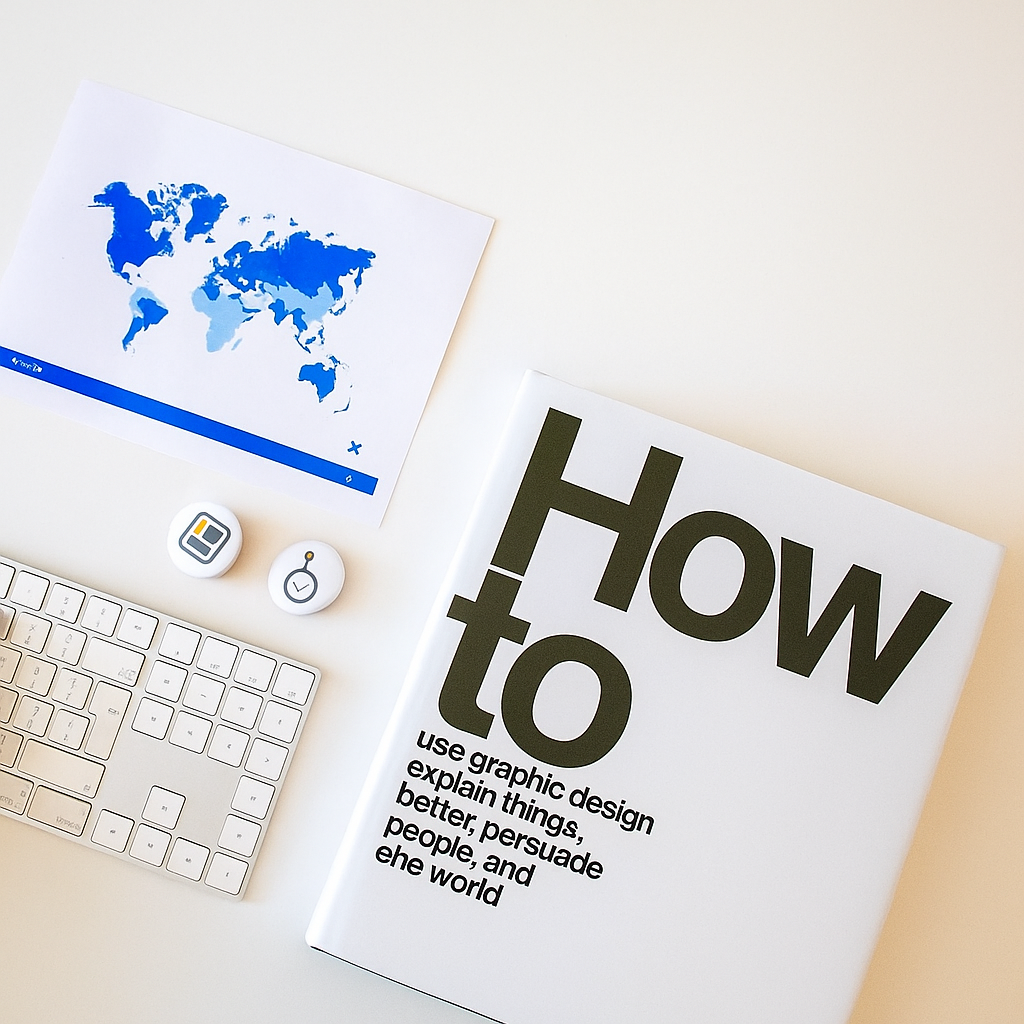
How to add a Manufacturer in OpenCart
This guide will walk you through the process of adding, editing, and removing manufacturers from the Admin panel in OpenCart.
Step 1: Access the Manufacturers Section
After logging into the Admin panel, locate and click on ‘Catalog’ in the left-hand navigation menu. This will expand a submenu.
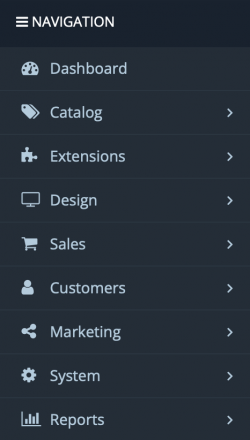
Step 2
From the expanded Catalog menu, click on ‘Manufacturers’. You will be redirected to the Manufacturers list page.
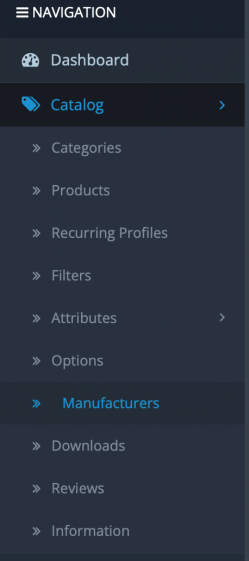
Step 3: Managing Manufacturers
On the Manufacturers page, you'll see a list of all existing manufacturers.
- To add a new manufacturer, click on the
 icon in the top-right corner.
icon in the top-right corner. - To remove a manufacturer, click on the checkbox to the left to select it, and then click the
 icon in the top-right.
icon in the top-right. - To edit a manufacturer, click on it's corresponding
 icon.
icon.
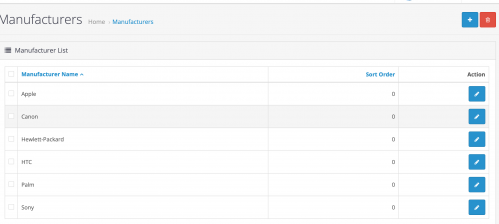
Step 4: Add or Edit Manufacturer Details
When adding or editing a manufacturer, you'll be taken to a form where you can enter the following details:
- Name of the manufacturer
- Store (only applicable if running a multi-store setup)
- Image representing the manufacturer
- Sort Order to control the display order on the storefront
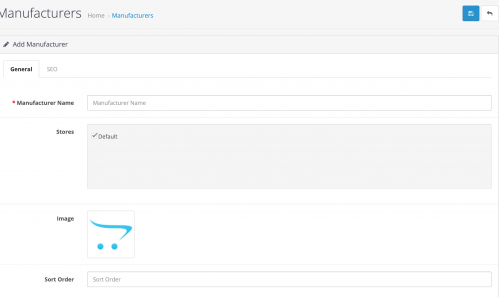
Step 5: Example Entry
In this example, we’ve added "LG" as a new manufacturer.

Step 6: Save or Cancel
Once all the details have been entered/adjusted, click the  icon in the top-right corner to save your changes. To discard your changes and return to the Manufacturers list, click the
icon in the top-right corner to save your changes. To discard your changes and return to the Manufacturers list, click the  icon.
icon.
You now know how to add, edit, and remove manufacturers in the Admin panel. Maintaining accurate manufacturers ensures they appear properly on product pages and throughout your site.
Comment below how you plan to use manufacturers on your stores!