Blog
The Antropy OpenCart Blog
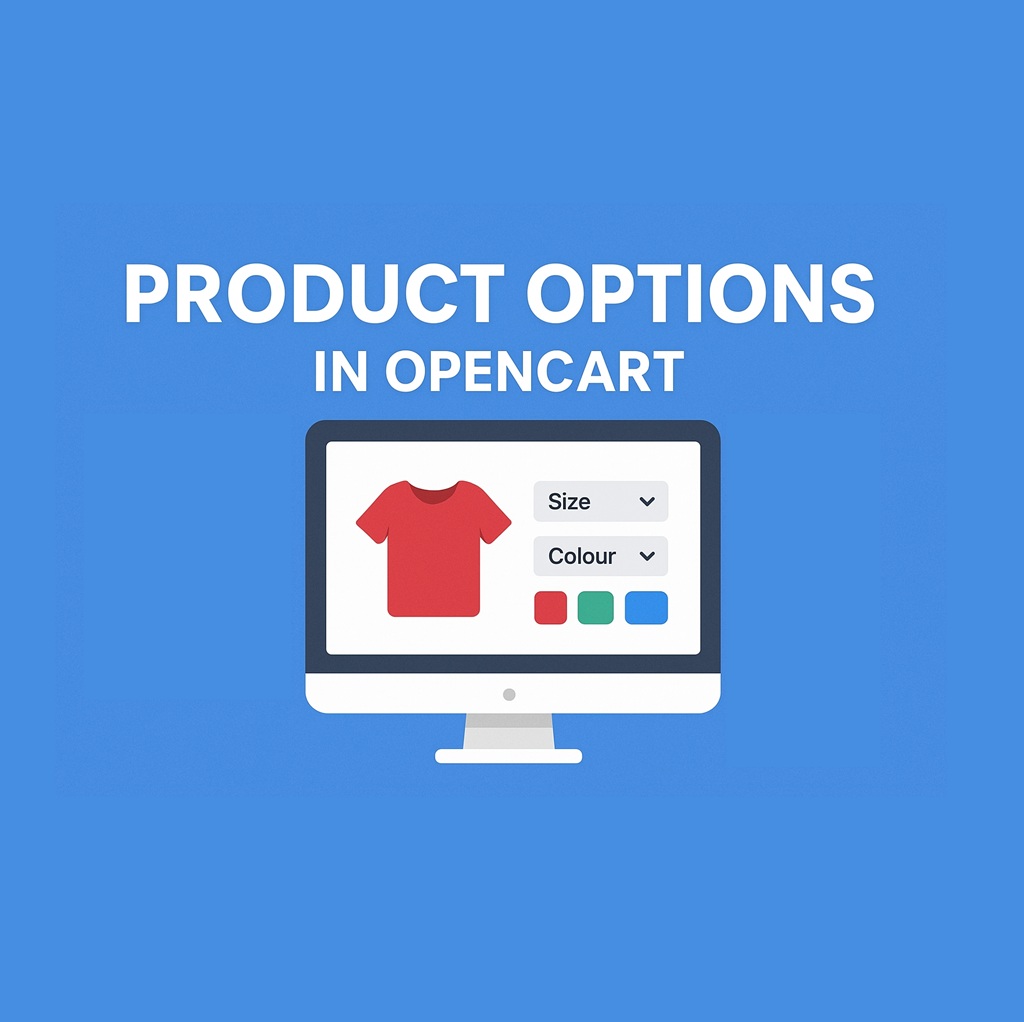
Product Options in OpenCart
Product Options in OpenCart allow you to create variations of products, such as size and colour, without having to make duplicate products. This allows customers to select their preferred variation of a product in just a few clicks.
Create Your Options
First you'll want to create the options for your products. In the Admin dashboard, go to Catalog -> Options. There are some default options that come installed with OpenCart, but we'll create a new one for this example.
- Click the "+" (Add New) button.
- Enter an Option Name (e.g. Size, Colour, Material etc.)
- Choose a Type (Select, Radio, Checkbox, Textarea etc.)
- Add each available Option Value - include all possible choices here.
Note: This step is only needed for "Choose" types, e.g. Select, Radio, Checkbox. - (Optional) Add a Sort Order for the option and/or it's values. Lower numbers appear first on the product page.
- (Optional) Add an image to option values. This is useful for colour or pattern previews.
Here's an example of an option created for colour:
Assign Options to a Product
Now that you have your options configured, edit or create the product you'd like to add these options to through Catalog -> Products.
- Open the Option tab when editing the product.
- In the "Option" text field/dropdown, search for and select the option you just created.
- Add the specific Option Values available for this product. For example, the option values for Colour may be Red, Green and Blue, but if the product can only use the Green and Blue options, only add these two.
- Optional:
- Quantity: stock for each option.
- Price Modifier: adjust the price per option value.
- Weight Modifier: adjust the weight per option value (for shipping).
- Points Modifier: adjust reward points per option value.
Leave these blank to keep them consistent for all product variations.
- Save the product.
After saving, the product page will now display the option selectors you’ve added, allowing customers to choose their preferred variation directly before adding the product to their cart!