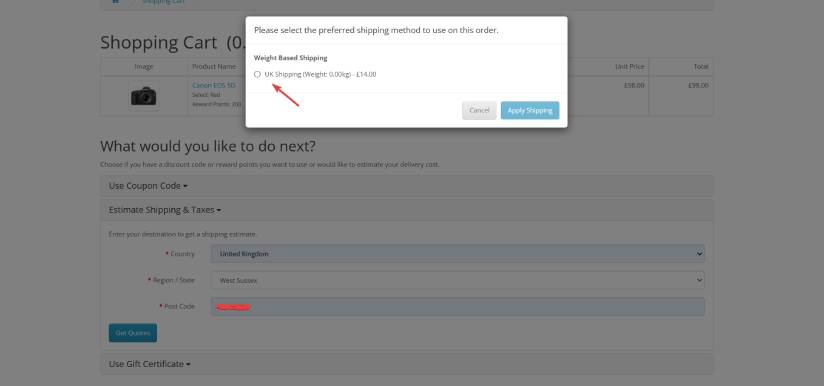How to Set Up Weight Based Shipping in OpenCart
Setting up Weight Based Shipping for your OpenCart store is a key part of your website if your store sends out parcels as it will calculate charge your customers the correct amount that a shipping carrier will charge you when you purchase a shipping label. This will mean you are never out of pocket when posting the goods to your customers.
- Firstly go into extensions and from the dropdown list select extensions.
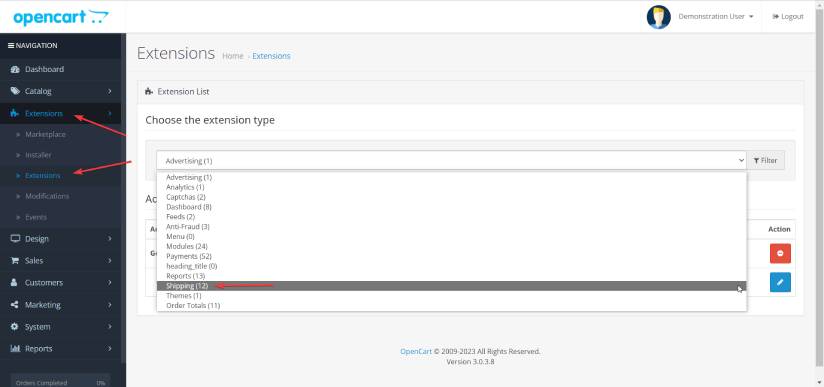
- Then if Weight Based Shipping is disabled, click install and then edit.
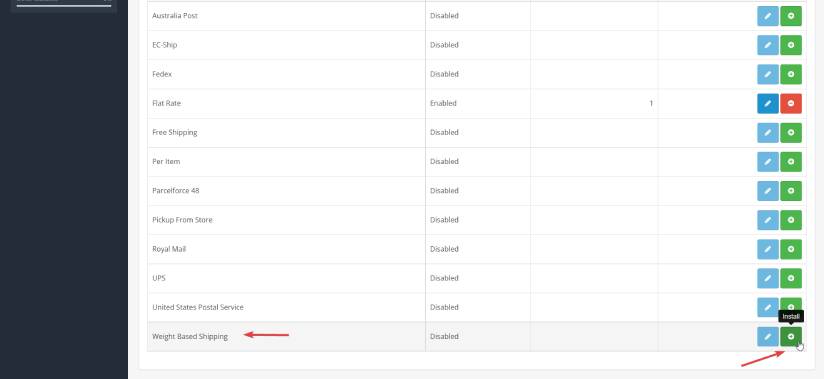
- Once you are in the editing section, you can start to tailor the shipping rates based on your store requirements. With this in mind how does entering the weight bands work (please note this does depend on the default weight unit used i.e. lbs, kgs, grams):
-
Cart shipment weight 10kgs or less costs £10
Cart shipment weight 11-20kgs costs £20
Cart shipment weight 21-40kgs costs £30
Cart shipment weight of more than 40kgs costs £40
You would use the below rates:10:10.00, 20:20.00, 40:30.00, 999999:40.00
The last point is very important as if an infinite weight ceiling isn't set for a shipment over the 40kgs mark, then the weight based shipping wouldn't show for the customer and either the customer would just exit your website, or give you a call very confused.
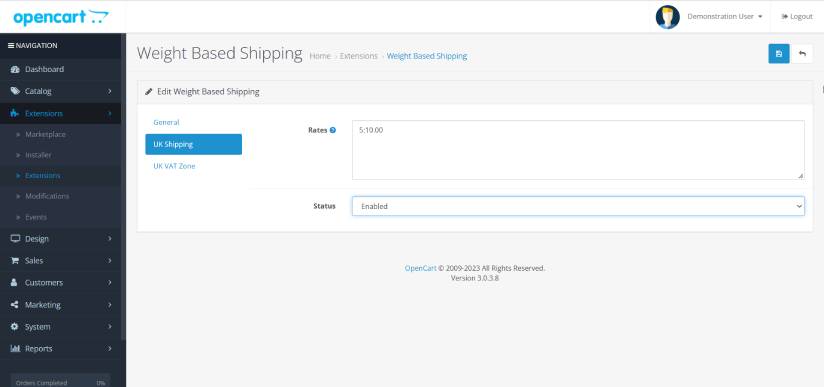
- When you have added the relevant rates, don’t forget to set the status as enabled and click save.
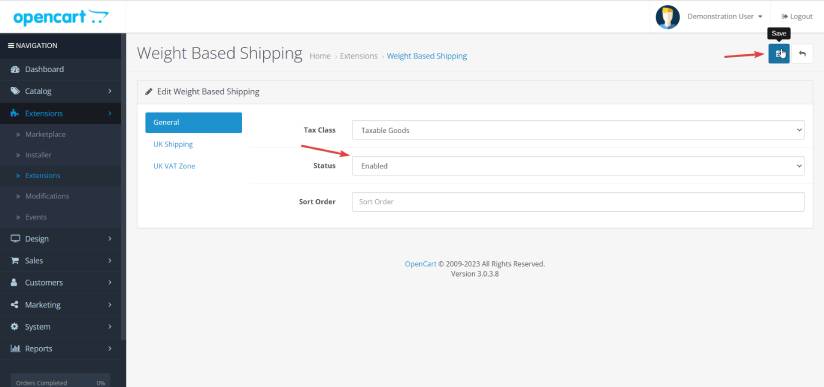
- You may want to disable the flat rate shipping method or keep this alongside the weight based, however in my opinion it would make sense to disable it so you don't cause the customer confusion at the checkout.
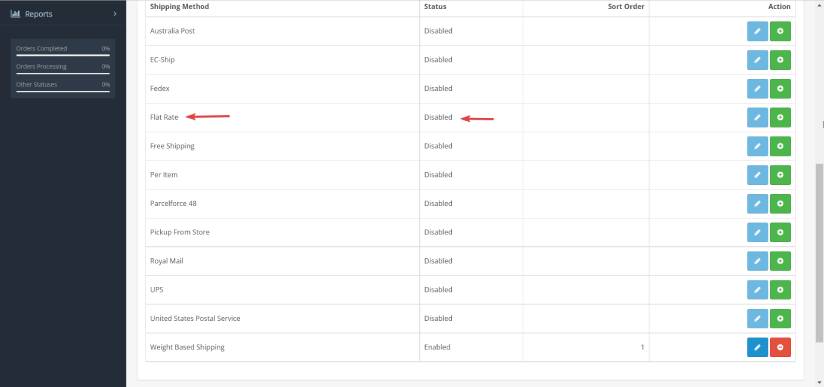
- Then when a customer goes to checkout, they will see weight-based shipping as an option.