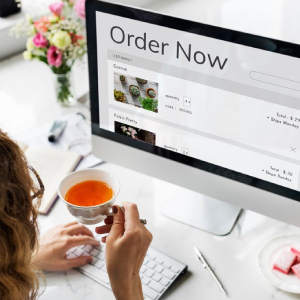A Guide to OpenCart Order Statuses
Managing your OpenCart store effectively requires a deep understanding of how the system handles orders. In OpenCart, various order statuses help both store owners and customers track the journey of an order, from its initial placement to its final completion or cancellation.
Navigating OpenCart Order Statuses
In OpenCart, you can manage and customise order statuses by going to the Admin > Settings > Settings > Edit > Option tab under the Checkout section. Here, you can configure default order statuses, as well as specify key points in the order process when stock is subtracted, rewards are redeemed, or customers can access downloadable products.
| Order Status | Description |
|---|---|
| Pending | The "Pending" status is typically the initial status assigned to an order after it is placed. At this stage, the order has been recorded in the system, but no further action (such as stock reduction or payment confirmation) has been taken. |
| Processing | Under the "Processing Order Status" checkbox, you can define the order status that triggers specific actions within your store. When an order reaches this status, stock is subtracted, and any coupons, vouchers, or rewards are redeemed. This indicates the order is being prepared, and inventory and discounts are applied. |
| Complete | Once the order is marked as "Complete," customers will be allowed to download digital items or use gift vouchers purchased in the order. |
| Shipped | This status is used when the order has been dispatched and is on its way to the customer. It reassures the customer that their purchase is in transit. |
| Packing | The "Packing" status is usually set when the order is being prepared for shipping. It’s a stage between "Processing" and "Shipped," where the items are being physically packed and labeled. |
| Voided | When an order is "Voided," it means that the transaction has been canceled, and no payment or stock deduction has been processed. This status is often used when an error or a change in the customer’s request occurs before payment is captured. |
| Refunded | This status is applied when an order is fully or partially refunded. It indicates that the customer has been reimbursed for the order or specific items within it. |
| Reversed | A "Reversed" status indicates that a previously processed payment or action has been undone. This can occur in cases of payment disputes or processing errors. |
| Failed | When an order is marked as "Failed," it means that the payment did not go through successfully. This can happen due to insufficient funds, incorrect payment details, or payment gateway issues. |
| Expired | The "Expired" status applies to orders with a time-sensitive payment method (like bank transfers or certain online payments) that were not completed within the required timeframe. |
| Denied | "Denied" typically indicates that a payment attempt was rejected by the payment gateway or processor, preventing the order from being completed. |
| Chargeback | A "Chargeback" status indicates that the customer has disputed the charge with their bank or credit card provider, and the funds have been withdrawn from the seller’s account while the dispute is being investigated. |
| Canceled | When an order is marked as "Canceled," it signifies that the order has been called off by either the customer or the store owner, and no further processing will occur. |
| Canceled Reversal | This status comes into play when a reversal action (such as a refund or dispute resolution) has been canceled, meaning the original payment will remain as it is, and no further action will be taken. |
| PayPal Total Mismatch | The "PayPal Total Mismatch" status can occur if there’s a discrepancy between the amount paid via PayPal and the amount OpenCart expected. This often requires manual review to resolve. |
| PayPal Email Mismatch | The "PayPal Email Mismatch" status indicates that the email used in the PayPal transaction does not match the expected email, often signaling potential fraud or error. |
Configuring Key Order Statuses
In the OpenCart admin panel, you’ll find several settings that allow you to configure key points in the order flow:
-
Order Status: This is the default status assigned to every new order when it’s processed. It acts as the starting point for order management and is typically set to "Pending" or "Processing."
-
Processing Order Status: As mentioned earlier, this status triggers actions like stock subtraction and reward redemption. This is typically set to a status like "Processing" or "Packing" to indicate that the order is moving forward.
-
Complete Order Status: Once an order is marked as "Complete," customers will have access to their digital downloads and gift vouchers. This is usually set to "Complete" or another final order stage.
Whether you're tracking stock, managing downloads, or processing refunds, configuring your order statuses correctly ensures smoother operations and a better customer experience. Make sure to review and update your order statuses in the settings to match the needs of your store for optimal results.
blog comments powered by Disqus