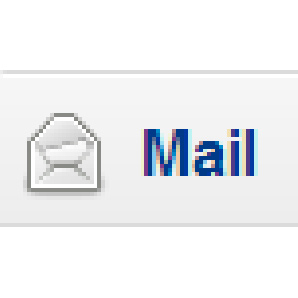Email Customers Who Bought Certain Products in OpenCart
Usually we'd recommend sending your marketing email to previous customers via MailChimp or other similar web-based service. This ensures better delivery rates and better tracking. But if you want to target only customers who have bought a certain product then it can be easier to do this from OpenCart itself.
A word of warning before you do this though - you will be sending the emails from your webserver, or SMTP server that is set up in OpenCart. This means that if you're reported for spam then your server itself may get blacklisted and customers may stop receiving their order confirmation emails. The best ways to avoid this are to make sure you only send to customers who have opted to receive your marketing emails and to make sure that you send a high quality email with a genuinely good offer.
Emailing customers of previous products makes particularly good sense if they have bought a product that has just released a new and improved version or if the product they purchased is likely to run out of consumables. You could for example, email all customers who bought a certain laser printer at the time after purchase they're most likely to have run out of toner, with an offer on toner.
So let's get started. The first step is to go to Sales > Mail and select Product in the second drop-down:
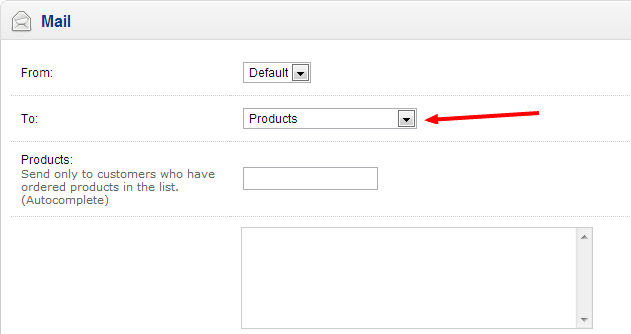
After selecting the products from the autocomplete drop down, you'll need to create your email.
If budget allows, it's worth getting an HTML email designed and built that shows off the product you want to feature as well as possible with your company logo and branding. You'll then be able to paste the email in to the Message field, ready to send.
If not, then add a product image and some description text to the Message field and try to make it look as good as possible. Don't forget to make the picture clickable and add a link to the new product.
If your HTML email hasn't yet been tested, it can be worth sending a test to yourself by selecting "Customers" from the second drop-down and selecting yourself (you'll have to register an account of course) so that you can be sure it displays how you intended in various email clients.
Once all is looking good, change it back to the product you want to send to and hit send!
blog comments powered by Disqus