How to Add a New Admin User
Posted by AlexDobson on September 29, 2020
Knowing what people can and cannot see on your admin can be very important and there is information that is very personal to you and your company. If you are adding a new user to view the admin section, then you can determine which parts they see and what parts they do not see with relative ease.
1) Before you add a new user, you need to decide what they see and what they do not see. To do that you firstly go to System > Users > User Groups.
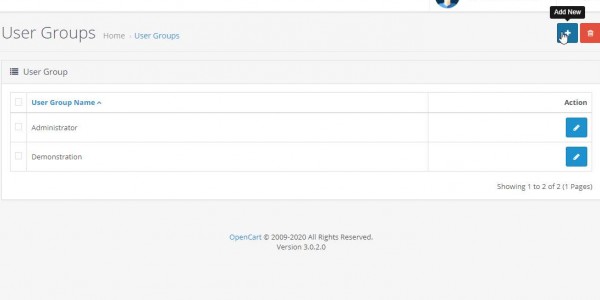
2) Then select what the new user can see and cannot not see. In this instance, I have called the new User Group 'Staff'. Once you have selected or unselected what you want them to see/not see, you click save on the top right.
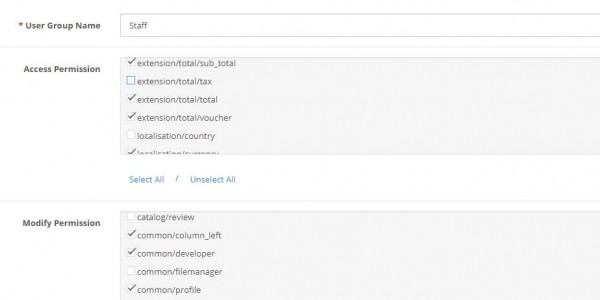
3) Next you go to System > Users > Users. Then on the top right of this page you will see 'Add New', click this to create a new user.
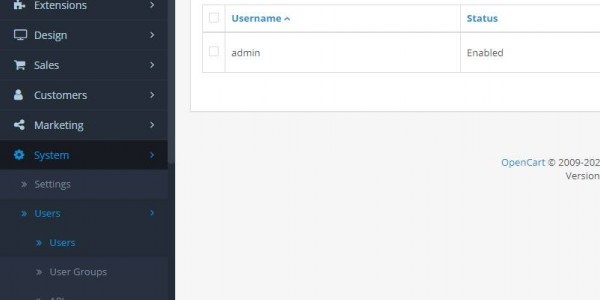
4) As you can see the new user group of 'Staff' is listed as an option when you are adding a new user which means they will have reduced visibility of certain aspects of the admin site. 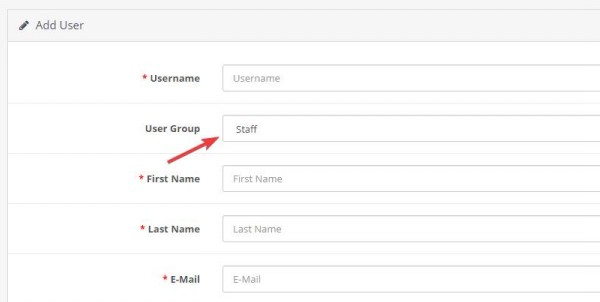

Testimonials




















