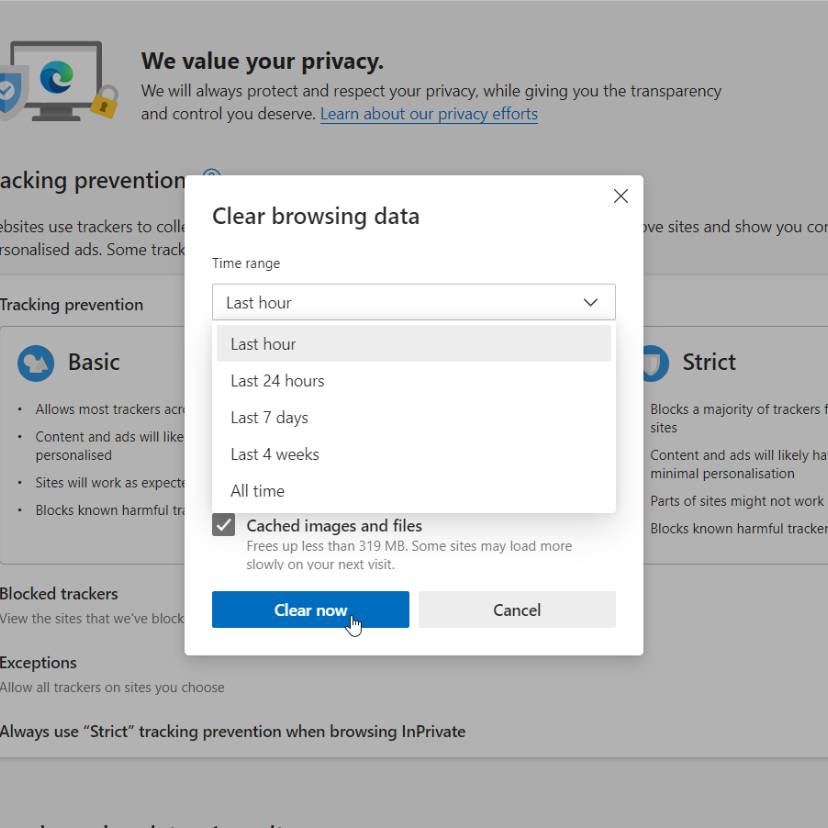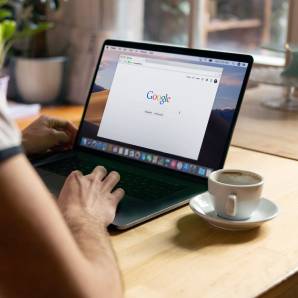How to Clear Your Browser Cache
There are many different caches within OpenCart and a useful blog on this was written by Paul back in 2018 aptly titled ‘How to clear all caches in OpenCart 3.0.2.0’. A cache that is not related to OpenCart but is a key feature to know how to clear if you are still seeing outdated information is your Browser Cache. For example if you have updated a bit of text and your colleague is on the same website but cannot see it, then most likely they are seeing the version of the website before your change was implemented. Therefore clearing the browser cache is the best way to see the updated changes and the new information displayed.
Here is a step by step guide on how you clear your browser cache through Edge but the process is the same or very similiar for Chrome, Firefox & Explorer:
1) Click on the ‘Settings and more’, a shortcut to this is Alt F. You will see this is shown as … on the top right of your screen.
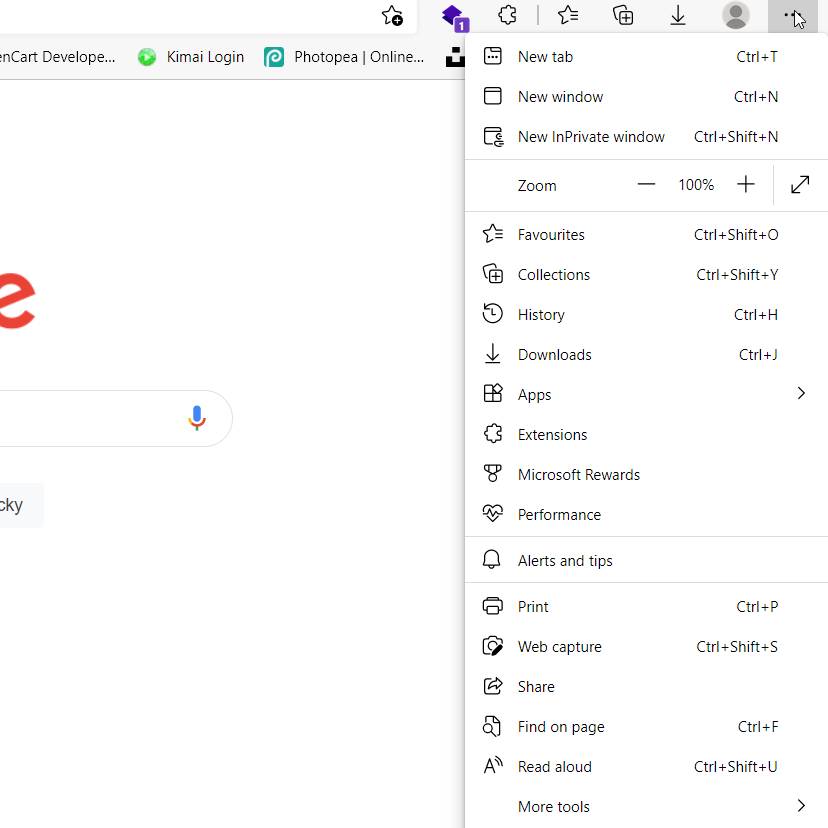
2) Then click on Settings and this will take you through to the Settings display.
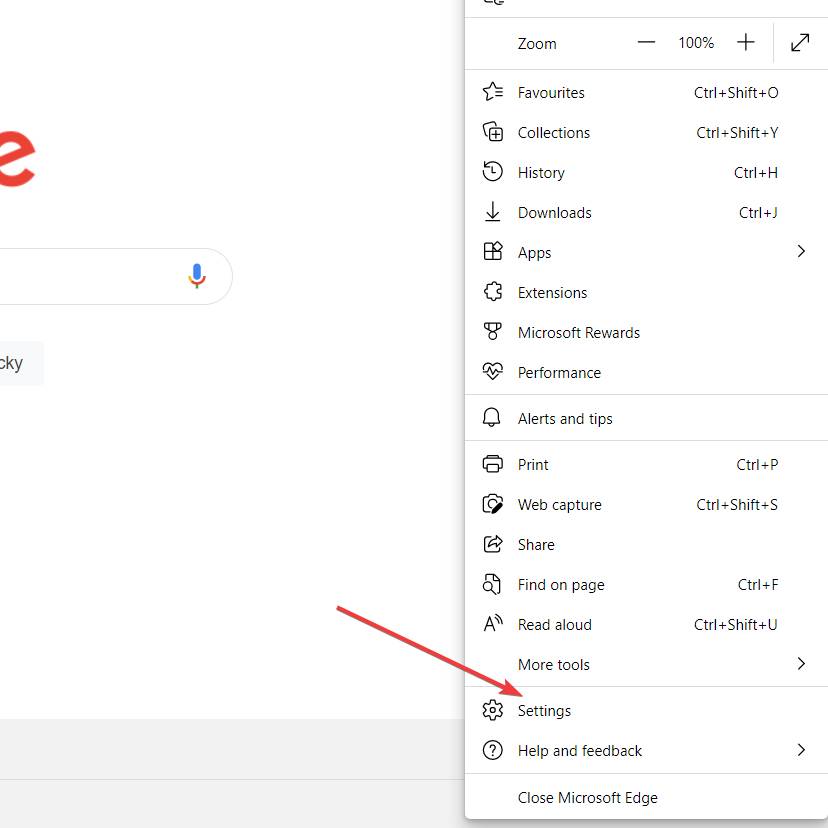
3) In Search Settings, type ‘Cache’ and click enter.
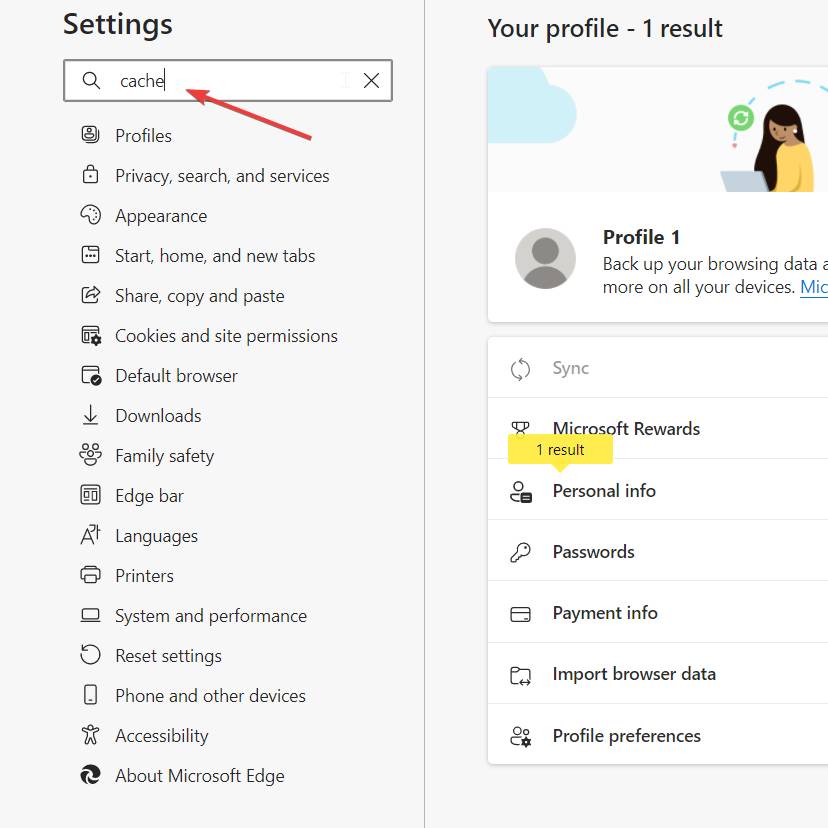
4) Two results will then appear and you will need to pick the first one named ‘Clear browsing data now’.
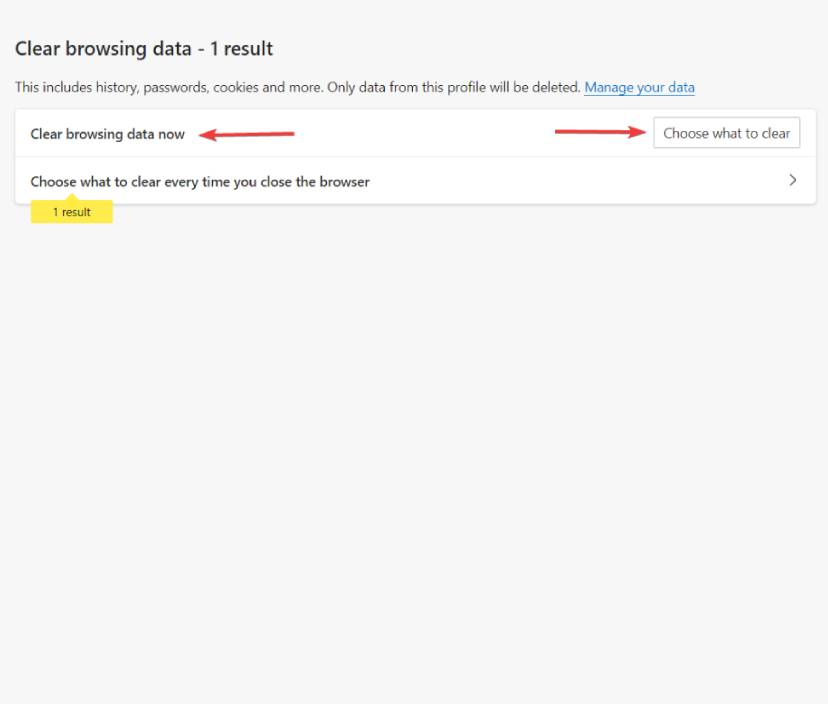
5) When the screen ‘Clear browsing data’ appears I would select the time range as the last hour. Then click ‘clear now’, once complete reload the site that is showing out of date information and it should then load the correct details.