Blog
The Antropy OpenCart Blog

How To Find Your Site's FTP Details
In the beginning stages of a project, be it a rebuild, design refresh or just some bug fixes, we'll more often than not need FTP access to the website to give an estimate.
You may be asking why we ask for login details at all, and the answer is simple — so we can give an accurate estimate for any piece of work. Most people know the login details for their OpenCart or WordPress admin dashboard, but what about when a developer needs FTP login details?
What's the difference between FTP login details and Admin login details?
'Admin login details' usually refers to your website's 'back of house' — the 'Dashboard' of your OpenCart, WordPress, etc. website.
'FTP login details' let you look 'under the hood' at the actual files and code of the website. This is crucial for any job that will involve changes to website code, or adding new code, to get a good idea of exactly how much work will be involved.
Step 1: Ask your hosting provider
If you're totally unsure, the best people to ask for your FTP details are the people who host your website. They'll be able to give you all the details you need.
Remember, FTP details consist of:
- Hostname (or server IP address)
- Port number
- Username
- Password
So be sure to ask for all of these.
Step 2: Set up an FTP account
If you'd prefer to set up a temporary FTP account for us to use, here's how to do that in the most popular hosting control panels:
cPanel
-
Click on 'FTP Accounts'. (You may need to scroll down a bit to find it depending on how your cPanel is laid out.)
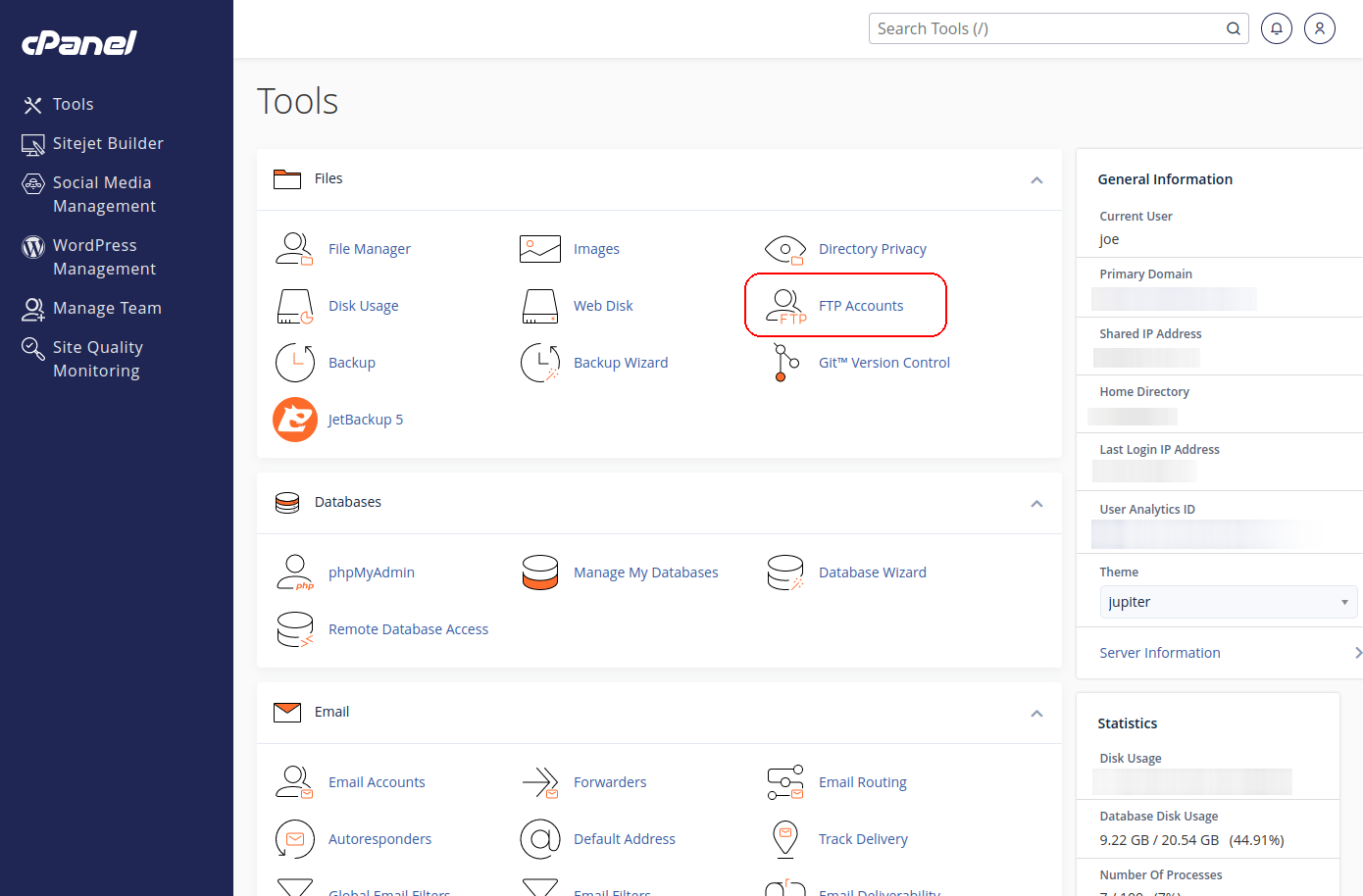
-
Enter the username in the 'Log In' field, and select the relevant website from the 'Domain' selector.
Be sure to keep the 'Directory' field blank! If you leave it as the default value, the new FTP account will not be able to see any of the website's files!

-
Click 'Create FTP account', and you're done!
The new FTP account's username will have the website's Domain added to the end like an email address — so using the example above, the username would be joe@yoursite.co.uk .
Plesk
Plesk is a little more complicated than cPanel:
-
On the Websites & Domains page, click on the website you want to make an FTP account for. It will expand, revealing the FTP option — then click on that.
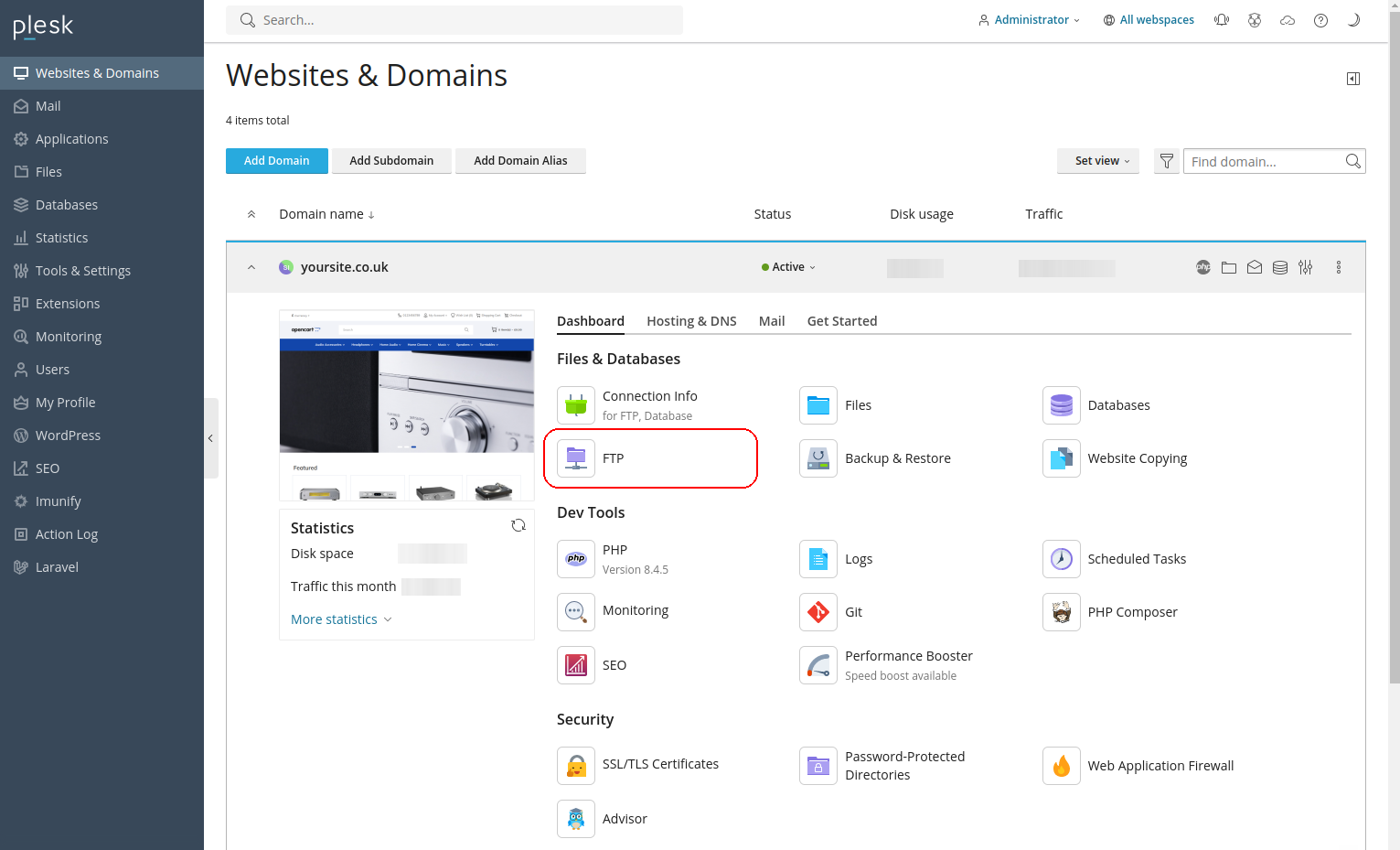
-
Click the blue 'Add an FTP Account' button on the FTP Accounts page that comes up.
-
Enter the details in the corresponding fields.
Be sure to set the 'Home Directory' field to a single slash if it is not already: /
Refer to the screenshot below if unsure.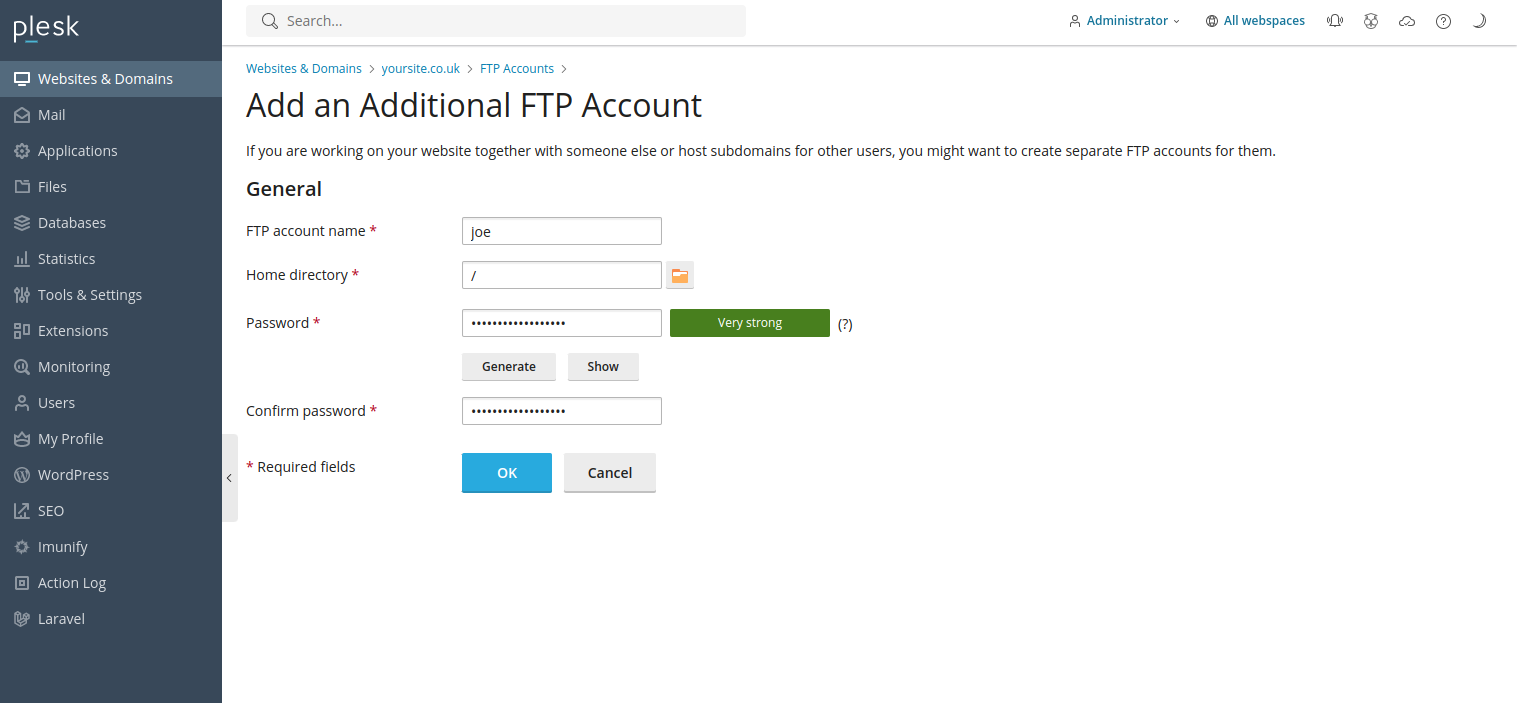
We Can Help
Did you know that we also offer our own hosting services? We've spoken before about why it's always best to have your OpenCart development and hosting together under the same roof. With your website hosted on Antropy servers, we'll be able to give estimates on new work right away without having to rummage around for FTP login details.
Why not check out our OpenCart Web Hosting page or get in touch to see which of our packages is the right fit for your website?