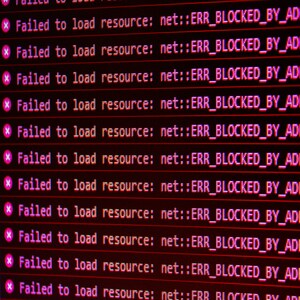OpenCart Error Log Locations
As an OpenCart store owner or developer, understanding error logs is crucial for maintaining a smooth-running e-commerce platform. Quickly-filling logs can contribute to a site that loads exponentially slower. This comprehensive guide will help you leverage OpenCart error logs for improved store performance and effective troubleshooting.
What Are OpenCart Error Logs?
OpenCart error logs record various errors and issues within your store. These logs are essential for monitoring your store's health and resolving problems efficiently.
Types of OpenCart Logs
-
OpenCart Error Logs (error.log)
-
OCMOD Logs (ocmod.log)
-
PHP Error Logs (error_log)
-
vQmod Logs (if installed)
Each type plays a crucial role in maintaining a robust online store. Let's explore them further.
The Role of OpenCart’s Dedicated Error Log
Location: /storage/logs/error.log
OpenCart error logs are critical for identifying and resolving store-specific issues. They record errors related to OpenCart and provide vital insights into potential problems.
I want to note that the location of this log can differ from site-to-site depending on whether you have re-named or moved the storage folder, as insisted by OpenCart.
To find the exact location of the storage folder, take a look at either the web root or admin's "config.php" file. Inside this file, look for "define('DIR_STORAGE',". The location after the comma will indicate where the folder is found.
Best Practice: Review this log weekly, as it acts like a regular health check-up for your store.
Utilizing OCMOD Logs for Troubleshooting Extensions
Location: /storage/logs/ocmod.log
OCMOD (OpenCart Modification) logs are invaluable for troubleshooting issues related to extensions or custom modifications. They provide detailed records of the successes and failures within the modification system.
I want to note that the location of this log can differ from site-to-site depending on whether you have re-named or moved the storage folder, as insisted by OpenCart.
To find the exact location of the storage folder, take a look at either the web root or admin's "config.php" file. Inside this file, look for "define('DIR_STORAGE',". The location after the comma will indicate where the folder is found.
Best Practice: Always check the OCMOD log after installing a new extension to ensure smooth integration.
Analyzing PHP Error Logs
Locations:
-
Web root directory (e.g. “
public_html”, “www”) -
`/admin/` directory (e.g. “
public_html/admin”) -
Server-specific location (check with your host)
-
The same folder as any stand-alone script
PHP error logs capture general PHP errors across your entire site, including non-OpenCart-specific issues. These logs are crucial for diagnosing broader issues affecting your store's performance.
Managing vQmod Logs
Location: /vqmod/logs/ (if vQmod is installed)
For stores using vQmod, these logs are crucial for tracking and troubleshooting modification-related issues. They provide insights into the implementation and impact of vQmod scripts on your store.
How do I Access OpenCart Error Logs?
-
FTP (File Transfer Protocol): Direct access to server files and directories
-
Navigate to the locations provided above.
-
-
Hosting Panel (e.g. cPanel, Plesk): User-friendly file management interface
-
Normally this requires you to access the “File Manager”. From there, navigate to the locations provided above.
-
-
OpenCart Admin Panel: Quick access to OpenCart error logs
-
(Left Column) System > Maintenance > Error Logs
-
-
SSH (Secure Shell) Advanced access for command-line users
Choose the method that best suits your technical skills and needs.
Techniques for Managing Log Sizes
Large log files can become unwieldy and difficult to manage. Here are strategies to keep them under control:
-
Regular Clearing: Set a schedule to clear logs, especially after resolving known issues.
-
Log Rotation: Implement log rotation to automatically manage file sizes, a service often provided by hosting providers.
-
Compression: For historical analysis, compress and archive old logs instead of deleting them.
-
Install an Error Log Trimmer: We've developed a handy, free, little tool that will keep your error log sizes to a minimum by removing duplicated errors.
Find it on the OpenCart Marketplace as the Antropy Error Log Trimmer.
Identifying Error Log Warning Signs
Monitoring log files is crucial for spotting underlying issues. Be vigilant for:
-
Slow site: As your error logs grow, your site gets exponentially slower.
-
Blank pages: Blank or white pages are indicative of an error; which will likely be recorded in your error logs.
-
Recurring errors: Patterns in log entries can indicate persistent issues.
-
Sudden spikes in log size: These may signal new, serious problems.
-
Repetitive entries: These could indicate a stuck process or poorly coded extension.
Effective Troubleshooting with OpenCart Logs
-
Contextual Analysis: Always note timestamps and surrounding entries when investigating errors.
-
External Log Analysers: These tools can help identify patterns and issues that might not be immediately obvious.
-
Post-Update Checks: After making changes, clear the log and refresh the modification cache to ensure you see the latest data.
Avoiding Common Mistakes in Log Management
-
Ignoring Warnings: Even if your store appears fine, warnings can indicate potential future problems.
-
Clearing Logs Without Review: Always review logs before clearing them to avoid missing crucial information.
-
Overlooking PHP Logs: Make sure to check PHP logs alongside OpenCart logs for a complete understanding of issues.
Conclusion
Error logs are essential tools for maintaining a healthy and efficient OpenCart store. Regular log checks, combined with the strategies discussed, will help you stay ahead of issues and ensure smooth e-commerce operations.
Effective log management contributes significantly to the profitability and stability of your online store.
If you need help dealing with your error logs once and for all, get in touch with us at info@antropy.co.uk.