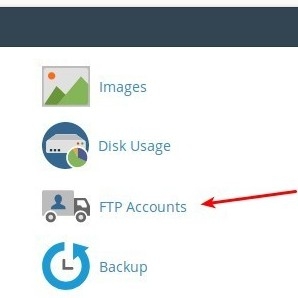Using Windows File Explorer to Manage Images in OpenCart
Unbeknown to a lot of OpenCart users you can use File Explorer to put images from your computer in to the image manager. This is very useful if you would like to add or delete a large amount of images to or from your OpenCart store.
So how do you go about this?
Firstly you need to create an FTP account that points to /image/catalog (see below):
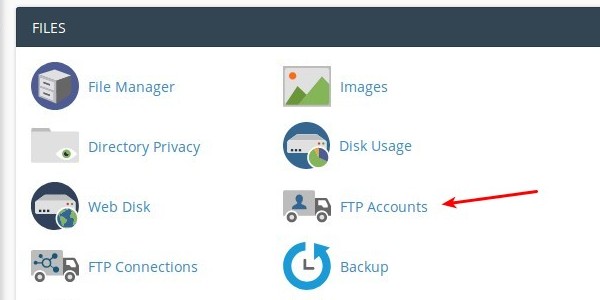
Once you have enabled this, you can use the File Explorer built in Windows to connect to it by putting ftp://yourwebsite.com in the address bar. You click on the File Explorer app which can be found if you type it into the start menu.
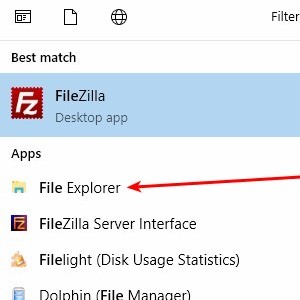
Adding the FTP host to the address bar:
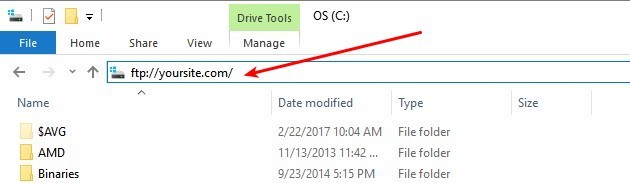
Once you press enter you will be asked to type in your FTP login details and once logged in you will be able to add or remove images as if they were in a folder on your computer:
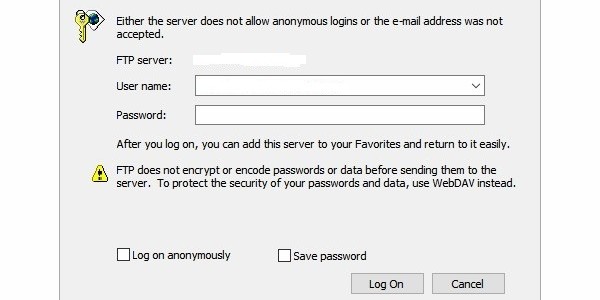
This makes it much easier to add images to the OpenCart image library directly from your computer. This is especially useful when you are dealing with multiple images, otherwise you would have go through the admin and add them one by one.
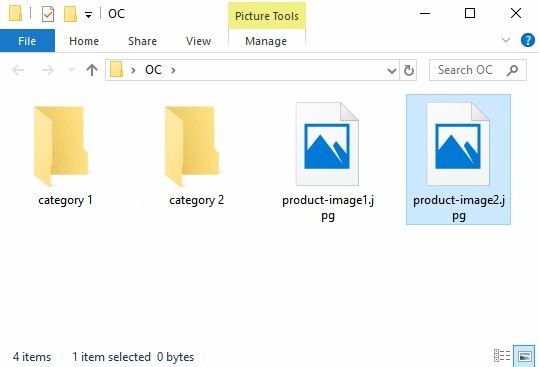
What did you think of this article? Did it work for you? Let us know in the comments!