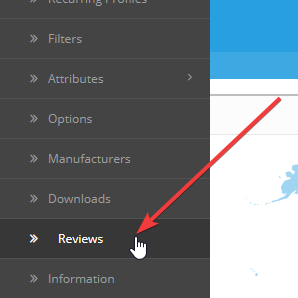How to view and create a new product review within OpenCart
Reviews are crucial to the stability and growth of a product range for a company. More often than not reviews come directly through from a customer but sometimes you need to add this manually if a customer emails you a review. So here is a step by step guide as to how you view the review section and manually add a new review:
1) Log into your OpenCart admin store and click on the Catalog section and scroll down the Review section.
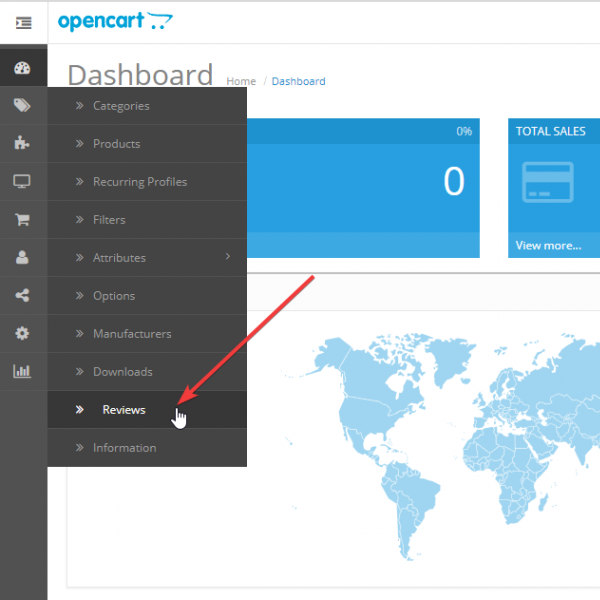
2) One you have clicked on the Review section you are able to see the reviews that are currently on your site. This can be filtered on Product, Author, Status and Date Added.

3) Whilst this allows you to view your reviews, the next step is if you want to manually add a review. The reason you may want to add a review is if someone emails you or writes a Google Review that you would like to add to your website or assign to a specific product. So in order to do this you need to click on the 'Add New' button.
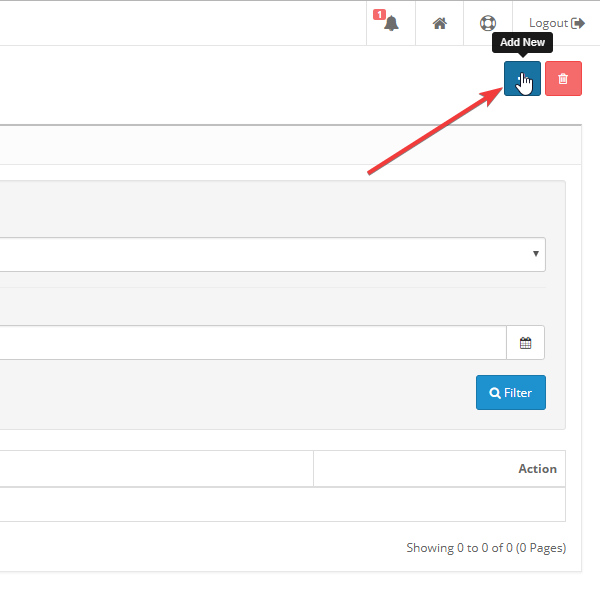
4) Once you have clicked on the 'Add New' button, you are able to type out the review.
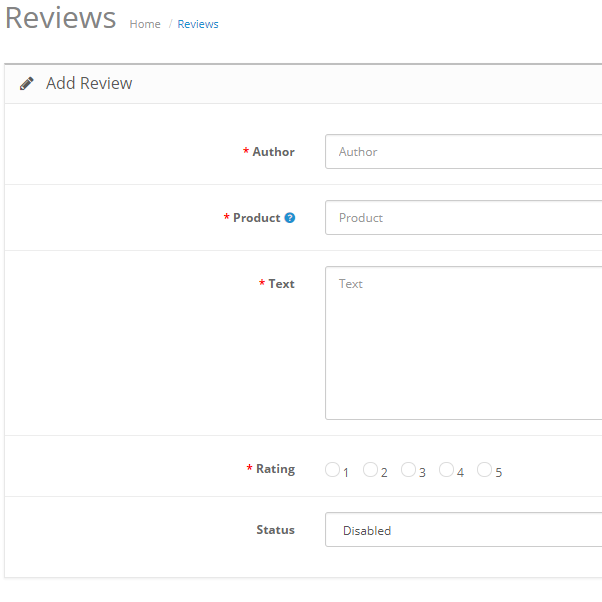
5) Once you are done, click on the save button which will add the review to your existing reviews.
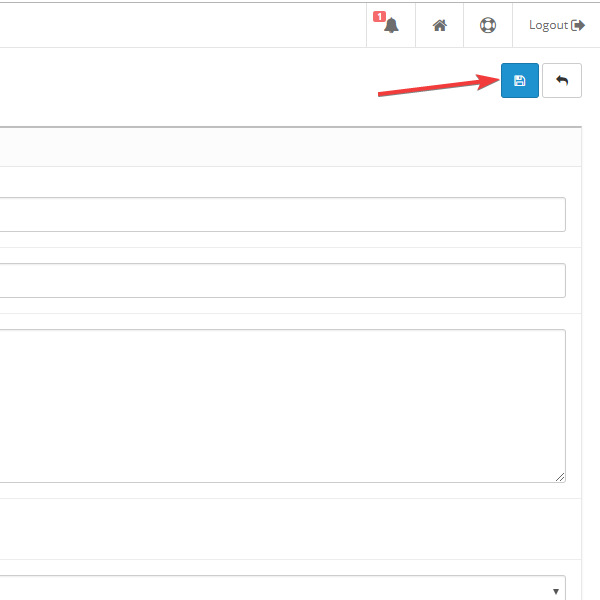
One of the first things that customers look at when deciding to purchase a product is the review section. The more positive reviews a product has, the more prestige it will hold. However it should be noted that although being able to add reviews manually yourself is a useful exercise, they should of course be truthful. Just because you have the power to add reviews manually, you should not add fake reviews just to boost your products
In the words of Spiderman 'with great power, comes great responsibility'
blog comments powered by Disqus