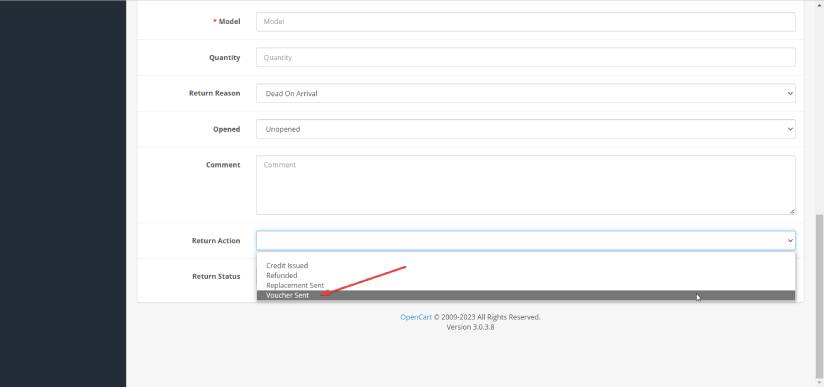How to Add and Edit Return Actions in OpenCart
When a product is returned either due to a fault or not being quite right for the customer, it can be frustrating for any business. That is why having a good product returns conveyor belt is critical! You can read further understanding how Product Returns work within OpenCart in a previous blog. However, in this blog I want to highlight how you add and edit a Return Action within OpenCart. This is useful if you want to add in say a voucher or for the customer to collect the new product in store as an action to be selected within the system.
1) Firstly click on System > Localization > Returns > Return Actions.
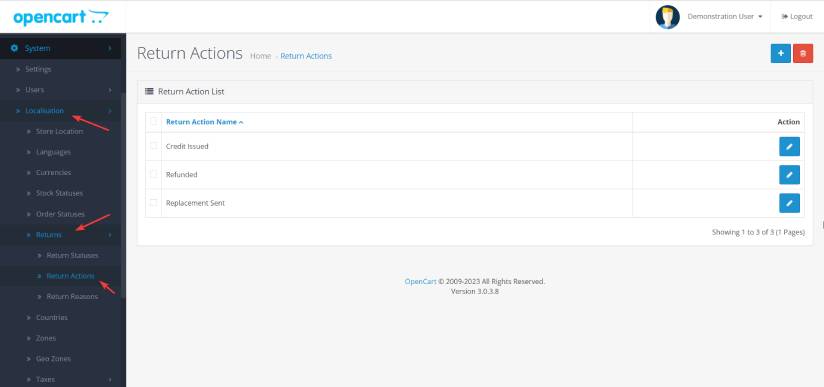
2) Then go to the top right of the Return Reasons and click ‘New’.
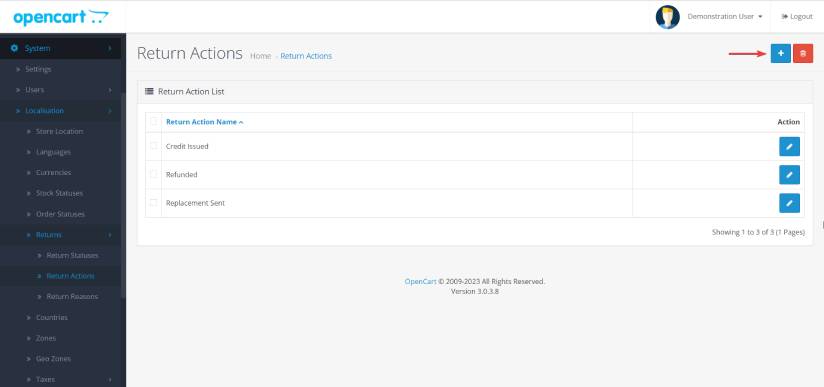
3) Once you are on the new Return Actions page, you can type in the new action such as 'Voucher Sent' and press save.
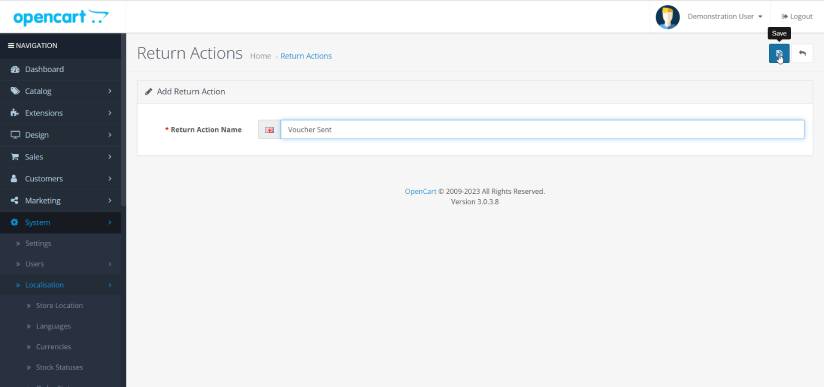
4) Then you can see your new Return Action in the admin section.
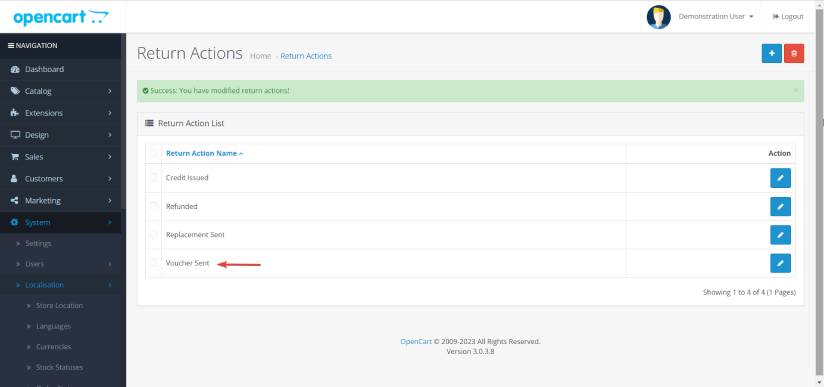
5) To edit a Return Action, simply press on the edit icon and you can edit the name very easily within that page.
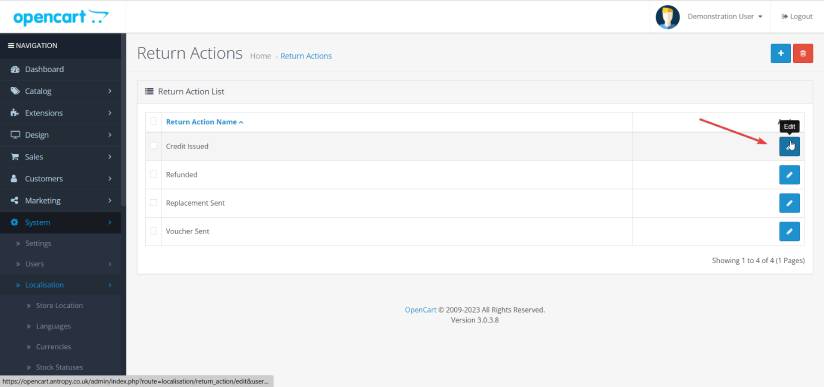
6) Once you have added or edited the Return Action, you will then be able to see this when you click on a product return form (Sales > Returns) and choose the new action if needs be.